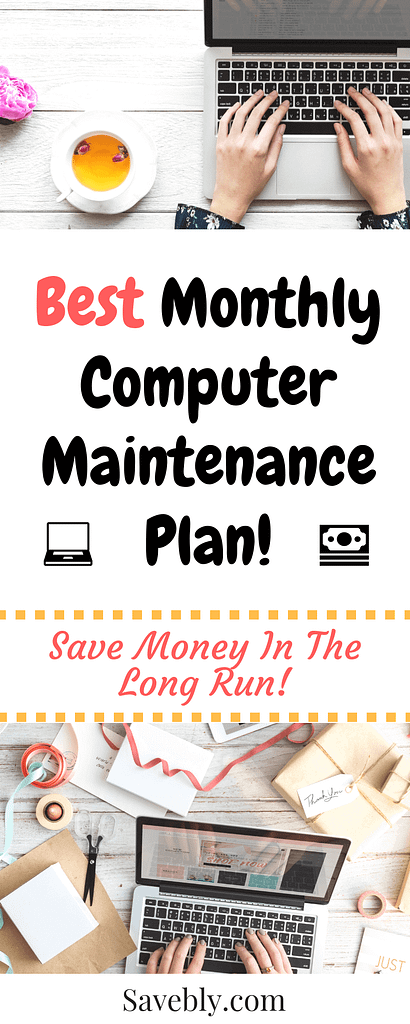Save Money With This Monthly Computer Maintenance Plan
It’s no secret that we are in the age of technology and the average person now owns more than one network-enabled device.
In fact, according to a study done by Global Web Index, the average digital consumer now owns 3.23 devices.
People are glued to the screen and there is no indication that we are slowing down.
But…
Even though we own all these devices most people don’t know how to perform a simple monthly computer maintenance plan to get a longer lifespan out of their devices.
Now, I mean I definitely understand that a lot of people aren’t tech-savvy but there are some simple tasks you can do to take care of your computer.
Let’s get straight into this simple monthly computer maintenance plan that will save you money in the long run!
Keep It Clean
The simplest way to maintain your computer is to simply keep it clean! You should know that dust and electricity are not friends.
So…
To prevent slowdowns, overheating and even short circuits simply clean your computer’s vents from dust and clean nearby areas to prevent further dust clogs.
You can also take it one step further and open up your computer and blow it out with compressed air to give it a deep clean.
Now, of course, you should be careful doing this and make sure the computer is powered off and unplugged before doing this.
Once a month for opening up the computer to blow it out might be a bit overkill so a better option is to do this quarterly.
You should always keep your device clean but once a month you should give it a good wipe down and clean up the area around the device.
Also, don’t forget to clean any peripherals you have such as a printer to keep it running smoothly.
Another tip that relates to this is to keep the area around your computer clutter-free. The computer needs proper airflow so make sure the area around the computer’s vents is clear to provide proper airflow.
The same thing goes with your laptop, don’t cover your laptop’s vents with blankets or anything like that.
Keeping your devices clean is such a simple step in your monthly computer maintenance plan and it is completely free to do!
Shut Down
As an IT professional I can tell you right now that most people don’t restart/shut down their computer unless the freaking sky is falling.
I’m serious…
When you hear the words “have you turned it off and on again?” to solve a computer problem, the fact is it works surprisingly well most of the time.
The reasoning is because applications and the operating system itself get bogged down with temporary files, processes, etc… over time and this slows down your computer and can potentially cause some software-related problems.
So…
At least once a month, shut down your computer and give your computer a well-deserved break from those cat videos.
Like this one…
I do recommend restarting your computer once a week to prevent future problems but once a month should do it.
Uninstall Unwanted Programs
Let’s face it, we go through certain phases and trends in our life where we install different applications on our computers for these trends.
For example, you might have had a phase in your life where you were going to be the best freaking DJ in the world. You know who you are…
But you realized that you weren’t really good and you ended that phase in your life but you still have a DJ application on your computer that isn’t used anymore.
Why not remove it?
I know what you are thinking, “Well why should I remove it? It’s not bothering me”
The fact is, this unused program is taking up space that can be used for something else. Also, certain processes can still be in use which affects the performance of your computer.
But most importantly…
It can be a security vulnerability. Inactive applications that haven’t been updated in a while can pose a security risk and should be removed. Hackers can use these applications as a backdoor to get into your computer and steal all your nudes.
No, but seriously… they can get credit card info, passwords, bank logins, etc…
So do an audit at least once a month and get rid of those old and unwanted programs.
File Clean Up
Just like those unused programs that can take up space on your computer, old files can take up space on your computer eventually slowing it down.
So, ask yourself if you really need that poem you wrote in the 3rd grade about The Powerpuff Girls.
Yea… most likely not right?
So, go through your computer files and remove any old files that aren’t needed anymore.
Also, there are temporary files that can slow down your applications but it can be a pain to remove these files manually.
So…
Use a program like CCleaner which can remove all these files with the click of a button.
Simply clean up these files on a monthly basis and give your computer a breath of fresh air.
Defragment Hard Drive
What the heck is defragging a hard drive?
Well…
Without getting too technical here, after time passes hard drives stores data wherever it can on the hard disk without any real order.
So, this can slow your computer down after a while due to the fact that the computer has to work harder to put the data back together.
You can defrag your hard drive to put those pieces of data back into a proper order to speed up your computer.
Note that if you have a Mac or Linux computer you do not need to do this and if your computer has a solid-state drive you don’t need to do this either.
You’ll pretty much only have to do this if you have a Windows computer with an HDD. Just search for the defragment tool and let it run once a month.
This easy step in the monthly computer maintenance plan will speed up your computer and help get rid of those annoying slowdowns!
Check Startup Programs
This is a really simple step in the monthly computer maintenance plan that shouldn’t take more than 5 minutes.
Let’s say you have a program on your computer that you use at most once a week, why would you want this program to run every day taking up your computer’s precious resources?
The answer is you don’t and you shouldn’t.
So once a month check out your startup programs and disable any programs you don’t need running when your computer starts up.
A quick google search on “how to disable startup programs on (whatever OS you have)” will show you exactly how to disable startup programs.
An easier way to disable startup programs is to use CCleaner and go to tools, then check startup programs and disable any programs that you don’t need to use constantly.
Run Anti-Virus Scans
One of the most important steps in the monthly computer maintenance plan is to run monthly anti-virus scans on your computer to make sure your computer isn’t infected.
Now if you don’t have anti-virus software installed then you should get one ASAP to protect yourself from those savage hackers out there.
Do you remember this guy?
I recommend getting Bitdefender for your computer to provide you with the protection you need.
Anti-virus software does run automatically but you should still run a manual scan monthly and remove any infections that are found.
Keep your computer secure with this step in the monthly computer maintenance plan.
Updates
Another one of the most important steps in the monthly computer maintenance plan is to keep your computer up to date.
Now, of course, updates can cause complications on your computer but this is why I recommend doing them monthly so companies can patch any bugs in their updates before you install them.
I recommend that you never install an update as soon as it is released due to potential bugs that can come with it, especially for major updates.
So, go through your updates once a month and install the ones that are pending.
Keeping your computer up to date will help performance and security.
This is a step in the monthly maintenance plan you wouldn’t want to miss!
Back-ups
Imagine all of your pictures, videos, and work just disappearing because you weren’t careful.
Yup, that is what can happen if you don’t back up your computer regularly.
You won’t want to end up with all your files and photos gone forever, do you?
This simple but important step in the monthly computer maintenance plan will protect all your work and memories in case your computer dies.
Simply get an external hard drive like this Western Digitial one and backup your computer once a month to keep all your work safe.
Listen, sh*t happens and sometimes you can’t prevent it but you can take steps to prevent total disaster.
So to wrap up the monthly computer maintenance plan, make sure you backup your computer at least once a month to protect all of your data in case of a computer malfunction.
Extra Tips
Here are some extra tips for your devices to have a longer lifespan.
Use A Surge Protector
If you have a desktop computer, make sure it is plugged into a surge protector rather than directly into the wall outlet.
You should really plug all your electronic devices into a surge protector to prevent surges of electricity that can fry your devices.
Don’t Overcharge Your Batteries
For laptops and smartphones, make sure you are not overcharging your batteries which can shorten the life of the battery drastically.
So only charge your device when it is close to dying and when it is fully charged, unplug it.
Conclusion
By simply taking care of your devices they will have a longer lifespan thus saving you money from constantly buying new devices.
If you like to save money then you should check out this Rocket Money Review and these Super Frugal Living Tips.
Do you have any computer maintenance tips you can add to this list? Let me know in the comments!